Are you eager to enhance your Spotify listening experience without breaking the bank on expensive headphones?
The answer lies within Spotify’s built-in equalizer, a powerful tool that lets you customize audio settings to suit your taste.
This guide will help you navigate equalizer settings, discover the best sound for your favourite genres, and explore additional features that can elevate your music enjoyment.
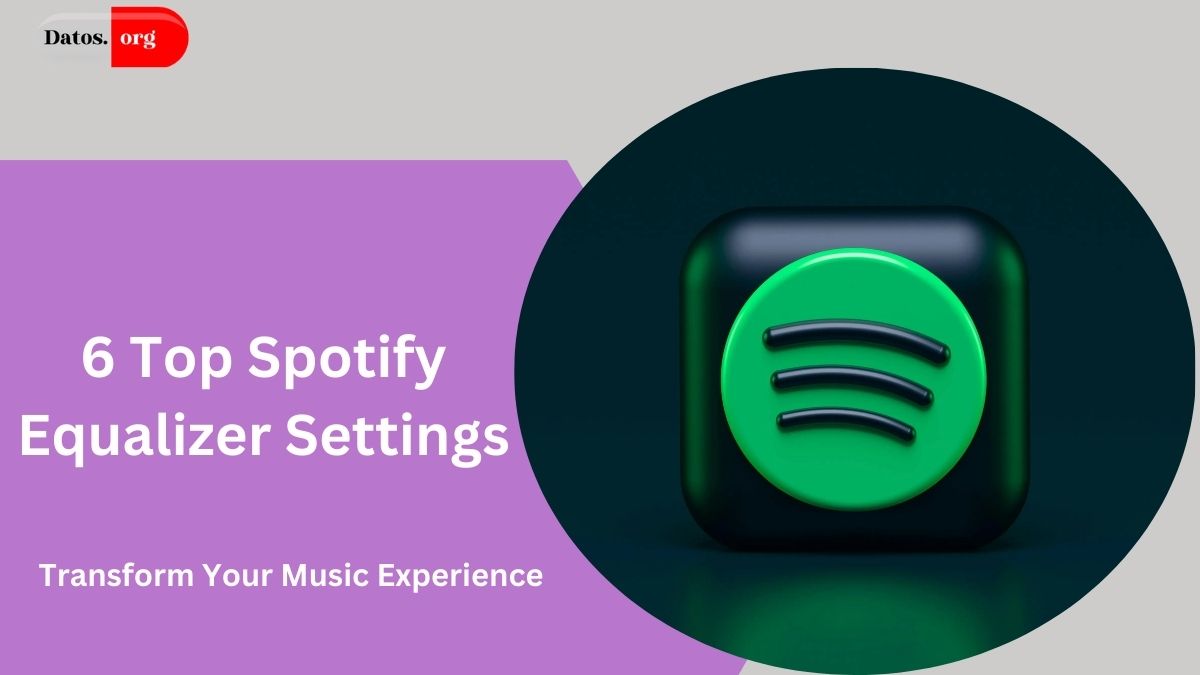
- Understanding the Equalizer
- Why Use the Equalizer?
- Accessing Spotify’s Equalizer
- On iOS Devices
- On Android Devices
- On Windows and Mac
- Recommended Equalizer Settings
- 1. Bass Booster
- 2. Acoustic
- 3. Dance
- 4. Pop
- 5. Small Speakers
- 6. Podcasts
- Audio Normalization
- Audio Quality Settings
- Crossfade Feature
- Conclusion
- People May Ask
- 1. Why should I use the Equalizer on Spotify?
- 2. Is 320kbps the best audio quality?
- 3. How can I make my Spotify sound like a live concert?
- 4. Does Spotify Premium offer better sound quality?
- 5. What if my Spotify music quality is poor?
- 6. Can I reset my equalizer settings?
Understanding the Equalizer
An equalizer (EQ) is a sound processing tool that allows you to adjust the balance of different audio frequencies.
By boosting or lowering specific frequency ranges—like bass, mids, and treble—you can tailor your music to fit your personal preferences.
Think of it as a fine-tuning mechanism for your audio, letting you shape the sound to match your mood or the genre you’re listening to.
MUST READ: How to See Your Spotify Listening History: A Complete 2024 Guide
Why Use the Equalizer?
Using the equalizer can significantly enhance your music experience. Here are a few reasons to give it a try:
- Personalization: Everyone has different tastes when it comes to music. The equalizer allows you to create a sound that feels just right for you.
- Genre-Specific Enhancements: Different music styles often require different sound profiles. For example, bass-heavy genres like hip-hop benefit from boosted low frequencies, while acoustic music shines with enhanced mids.
- Optimizing Listening Environments: The right equalizer settings can make a world of difference based on the type of headphones or speakers you’re using.
ALSO READ: Spotify DNA Chart: How to Visualize and Customize Your Listening Habits
Accessing Spotify’s Equalizer
Getting to the equalizer on Spotify is straightforward. Here’s how to do it on various devices:
On iOS Devices
- Open the Spotify app on your iPhone or iPad.
- Tap the gear icon located in the top right corner of the screen to access settings.
- Select “Playback.”
- Tap on “Equalizer” and toggle it on. You can then adjust the sliders or choose a preset that suits your preference.
On Android Devices
- Launch the Spotify app.
- Tap the gear icon to open the settings menu.
- Go to “Audio Quality” and select “Equalizer.”
- You will be redirected to your smartphone’s built-in equalizer, where you can make adjustments.
On Windows and Mac
Currently, Spotify does not offer a built-in equalizer for desktop users.
However, you can customize your audio by either adjusting your computer’s sound settings or using third-party equalizer software.
Recommended Equalizer Settings
1. Bass Booster
If you enjoy genres like hip-hop or EDM, try the Bass Booster setting.
This option enhances low frequencies, giving your tracks a powerful punch that makes you feel the beat.
2. Acoustic
Perfect for singer-songwriters and folk music, the Acoustic preset slightly boosts the low-end frequencies and emphasizes the mids.
This setting allows the vocals and acoustic instruments to shine, creating a warm and inviting sound.
3. Dance
For electronic dance music (EDM) enthusiasts, the Dance preset enhances both low and mid frequencies, ensuring that the kick drums and melodic elements are prominent.
This lively setting can get you moving on the dance floor.
4. Pop
The Pop preset offers a balanced sound with a slight boost in vocals.
This is great for pop music lovers, as it emphasizes the singer’s voice while maintaining a rich musical background.
5. Small Speakers
The Small Speakers preset can make a significant difference when using your phone’s built-in speakers.
It boosts low and high frequencies, helping compensate for the limitations of smaller speaker systems.
6. Podcasts
For podcast listeners, boosting the mid-frequency range can make speech clearer and more intelligible. This setting ensures you catch every word without straining to hear it.
Audio Normalization
Audio normalization is a handy feature that ensures consistent volume levels across different tracks.
This prevents the disruption caused by sudden volume changes when transitioning from one song to another.
To enable this feature, navigate to the settings menu under “Playback” on both iOS and Android.
Audio Quality Settings
Spotify allows you to choose from various audio quality options. Premium users can enjoy streaming at 320 kbps, which provides the best audio clarity.
To adjust this setting, go to the app’s settings and look for “Audio Quality.”
Crossfade Feature
The crossfade feature creates a smoother transition between songs by overlapping them slightly. You can customize the duration of this transition, making your listening experience more seamless.
Find this option in the settings under “Playback.”
Conclusion
By adjusting your equalizer settings, you can transform how you experience music on Spotify.
Whether you’re into heavy bass or crisp vocals, the equalizer is a versatile tool that can significantly enhance your listening pleasure.
Don’t be afraid to experiment with different settings until you find what resonates most with you!
People May Ask
1. Why should I use the Equalizer on Spotify?
The equalizer lets you personalize your sound, ensuring that your favorite tracks are tailored to your unique taste.
2. Is 320kbps the best audio quality?
Absolutely! 320kbps is the highest audio quality available on Spotify, making it ideal for serious music enthusiasts.
3. How can I make my Spotify sound like a live concert?
To achieve a concert-like sound, invest in quality headphones, tweak your equalizer settings for enhanced bass and treble, and listen in a quiet environment.
4. Does Spotify Premium offer better sound quality?
Yes! Premium users benefit from higher audio quality settings, improving sound richness and clarity compared to free users.
5. What if my Spotify music quality is poor?
If you’re experiencing low sound quality, check your internet connection, ensure your audio settings are optimized, and consider upgrading to Premium for the best experience.
6. Can I reset my equalizer settings?
Yes, most devices allow you to reset your equalizer settings to default. This option can usually be found in the same menu where you adjust the equalizer.
Click here to learn more.