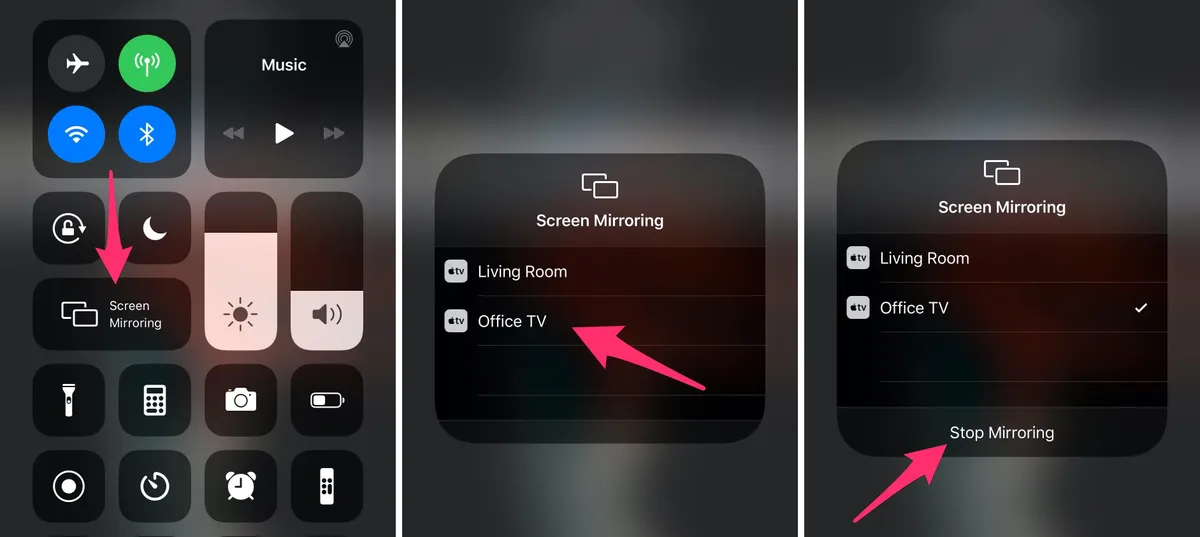Are you tired of being stuck with a small screen when watching your favorite movies or TV shows on your iPhone or Mac? Do you want to enjoy a bigger and better viewing experience? Look no further! AirPlay is a fantastic feature that allows you to mirror your iPhone or Mac screen to your Roku TV, giving you a seamless and wireless experience.
In this article, we’ll guide you through the process of setting up AirPlay on your Roku TV and answer some of your queries:
- What is AirPlay?
- Tips and Tricks
- Frequently Asked Questions
- Can I use AirPlay on my Roku TV if I’m not using an Apple device?
- Can I use AirPlay to mirror my iPhone or Mac screen to multiple devices at the same time?
- Can I use AirPlay to stream content from my iPhone or Mac to my Roku TV without mirroring the screen?
- Can I use AirPlay to mirror my iPhone or Mac screen to my Roku TV if I’m using a VPN?
- Conclusion
What is AirPlay?
AirPlay is a technology developed by Apple that allows you to wirelessly stream content from your iPhone, iPad, or Mac to a compatible device, such as a TV, speaker, or projector. It’s a convenient way to share your favorite music, videos, and photos with others or to enjoy a bigger screen experience.
How to Set Up AirPlay on Your Roku TV
Setting up AirPlay on your Roku TV is a straightforward process. Here’s a step-by-step guide to get you started:
- Make sure your Roku TV is connected to the same Wi-Fi network as your iPhone or Mac. This is essential for AirPlay to work.
- Go to Settings on your Roku TV. You can do this by pressing the Home button on your Roku remote and selecting Settings.
- Select Apple AirPlay and HomeKit. This option is usually located under the “System” or “Network” settings.
- Toggle AirPlay to On. This will enable AirPlay on your Roku TV.
- Open Control Center on your iPhone or Mac. You can do this by swiping down from the top right corner of your screen (on iPhone) or by clicking on the Apple menu and selecting “Control Center” (on Mac).
- Tap the Screen Mirroring icon. This icon looks like a rectangle with a arrow pointing upwards.
- Select your Roku TV’s name from the list of available devices. If you don’t see your Roku TV’s name, make sure it’s connected to the same Wi-Fi network as your iPhone or Mac.
- Authorize the connection. You may be prompted to enter a code or confirm the connection on your Roku TV.
Tips and Tricks
- Make sure your Roku TV is running the latest software. Updating your Roku TV’s software can resolve any issues with AirPlay connectivity.
- Use the same Wi-Fi network. AirPlay requires both devices to be connected to the same Wi-Fi network.
- Check for interference. Other devices on your Wi-Fi network may interfere with AirPlay. Try moving your Roku TV and iPhone or Mac closer to your router to improve connectivity.
- Use the AirPlay icon. You can also use the AirPlay icon on your iPhone or Mac to connect to your Roku TV. This icon looks like a rectangle with a arrow pointing upwards.
Related Articles
- Unveiling Innovations: Key Highlights from Geekzilla CES 2023
- Maximizing API Success: The Critical Role of Wireframing and Modeling
- FlipsideViber.net: Your Ultimate Guide to Digital Innovations and Trends
- Plutoscreen.life: Revolutionizing Your Online Experience
- “Does Instagram Send Alerts for Story Screenshots? Find Out!”
Frequently Asked Questions
Can I use AirPlay on my Roku TV if I’m not using an Apple device?
No, AirPlay is an Apple-exclusive technology, and it only works with Apple devices such as iPhones, iPads, and Macs.
Can I use AirPlay to mirror my iPhone or Mac screen to multiple devices at the same time?
No, AirPlay only allows you to connect to one device at a time.
Can I use AirPlay to stream content from my iPhone or Mac to my Roku TV without mirroring the screen?
Yes, you can use AirPlay to stream content from your iPhone or Mac to your Roku TV without mirroring the screen. This is known as “AirPlay streaming” or “AirPlay audio.”
Can I use AirPlay to mirror my iPhone or Mac screen to my Roku TV if I’m using a VPN?
Yes, AirPlay should work as long as your VPN is not blocking the connection.
Conclusion
AirPlay is a fantastic feature that allows you to mirror your iPhone or Mac screen to your Roku TV, giving you a seamless and wireless experience. With these simple steps and tips, you can start enjoying your favorite content on a bigger screen in no time. Remember to make sure your Roku TV is connected to the same Wi-Fi network as your iPhone or Mac, and that you’re using the latest software. If you have any further questions or issues, feel free to reach out to our support team.

I am a passionate technology and business enthusiast, constantly exploring the intersection where innovation meets entrepreneurship. With a keen eye for emerging trends and a deep understanding of market dynamics, I provide insightful analysis and commentary on the latest advancements shaping the tech industry.