The universal remote is an invention that does not get enough credit. If you lose the remote that came with your device or can not find one that matches, universal remotes made by various companies can be a handy fix.
Their ability to be programmed easily is what makes them so attractive. You can quickly set them up to work with almost any TV, cable box, or other gadgets you have.
In our article today, we are going to look at how to set up a General Electric universal remote and the specific codes you will need to connect the remote to your devices. Keep reading to discover all you need to know about getting your GE universal remote ready to use.
- What is the GE Universal Remote?
- How to Program GE Universal Remote with Code
- How to Program GE Universal Remote Without Code
- GE Universal Remote Codes List for TVs
- GE Universal Remote Codes List for Cable Box
- GE Universal Remote Codes for DVD
- GE 2 Device Universal Remote Control Codes
- How Can I Find the Exact Code of My TV to Use on a Universal Remote Control?
- People May Ask
- How do I program my GE universal remote to my TV?
- How do I program a GE universal remote without a code?
What is the GE Universal Remote?
The GE Universal Remote is a versatile remote control that can operate a wide range of audio and video devices, including TVs, DVD/Blu-ray players, online media players, soundbars, cable receivers, and much more. It is designed to replace the need for multiple remotes and can be programmed to control several devices, regardless of the brand.
The remote can be set up manually by entering a specific code for each device or by searching for a code automatically. This makes it a convenient option for managing all your devices with a single remote.
How to Program GE Universal Remote with Code
Programming your GE Universal Remote with a code involves a few simple steps. Here’s a straightforward guide to help you:
- Turn on the device you want to control with the remote.
- Press and hold the setup button on the remote until the red indicator light turns on, then release the button.
- Press and release the device button (like., TV, DVD, CBL, AUD) on the remote for the device you’re programming.
- Enter the 4-digit code for your device using the number buttons on the remote. You can find this code in the remote’s manual or online based on your remote’s version (CL3, CL4, CL5, etc.).
- If the code is correct, the red light will turn off.
- Test the remote by trying to control the device. Check if all the buttons are working as expected.
If the first code does not work, you can try additional codes listed for your device’s brand until you find the right one.
How to Program GE Universal Remote Without Code
Programming the GE Universal Remote without using a specific code is a bit like teaching it to dance without knowing the steps. But fear not! Here is a simple guide to get your remote grooving:
- Turn on the device you want to control (like your TV or DVD player).
- Press and hold the setup button on the remote until the little red light blinks.
- Press the device button (e.g., TV, DVD, CBL) for the gadget you are setting up.
- Try the automatic search: Press the power button repeatedly. The remote will test different codes until it finds the right one. When your device turns off, you have got the magic code!
- Test it out: Check if your remote can now control your device. If it is working, you have just taught your remote some cool moves.
GE Universal Remote Codes List for TVs
| BRAND | REMOTE CODES |
|---|---|
| Akai | 0191, 5891, 5901, 5911, 5921, 6041, 3215, 0331, 4151, 4461, 5141, 5171 |
| Apex | 6081, 6101, 0045, 4841, 2521, 0191, 1891, 0425, 0431, 0671, 1025, 1105, 5111, 0245 |
| Daewoo | 1561, 0001, 0591, 0721, 0831, 0971, 1221, 1231, 1251, 1431, 1501, 1521, 1551, 1941, 2181, 4321, 4681 |
| Hisense | CL3: 2081, 5331, 2211, 4671, 0671, 3671, 4381, 4391 |
| CL4: 6161, 1651, 6171, 2081, 5331, 2211, 2141, 5341, 0001, 0671, 4391 | |
| CL5 / CL6: 6161, 1651, 6251, 6171, 2081, 5331, 2211, 2141, 5341, 0001, 0671, 4391 | |
| Hisense Roku | CL5: 6251 |
| CL6: 6171, 6251 | |
| Insignia | CL3: 2891, 0371, 2271, 0141, 6171, 0581, 0871, 0921, 2241, 6181, 2921, 3761, 4371, 4721, 4761, 5051, 5061, 5181 |
| CL4: 0921, 2891, 6171, 0371, 2271, 0141, 0581, 0871, 2241, 6181, 2921, 3761, 4371, 4721, 4761, 5051, 5061, 5181 | |
| CL5 / CL6: 2891, 0371, 6381, 6171, 2271, 0141, 6481, 0581, 0871, 0921, 2241, 6181, 2921, 3761, 4371, 4721, 4761, 5051, 5061, 5181 | |
| Insignia Fire | 6091 |
| Insignia Roku | CL5: 6171, 6381 |
| CL6: 6381, 6171 | |
| LG | CL3: 0001, 5511, 3001, 5501, 3021, 3091, 3221, 3281, 3311, 5271, 0131, 0251, 0611, 0761, 0931, 1181, 1221, 1471, 1501, 1911, 3811, 4731 |
| CL4 / CL5: 6021, 0001, 5511, 3001, 1911, 1181, 1221 | |
| CL6: 6021, 5511, 0001, 3001, 1911, 1181, 1221 | |
| Panasonic | 6231, 5821, 5201, 5531, 1571, 5561, 5201 |
| Philips | 0181, 6221, 5741, 6051, 0201, 0911, 3981, 4261 |
| Philips Magnavox | 0681, 0911, 2321, 4791, 4991 |
| Philips Roku | 6171 |
| Pioneer | 0401, 1221, 1981, 0001, 1371, 1511, 1841, 4021, 4661 |
| Samsung | CL3: 3301, 5471, 5521, 2741, 2961, 3321, 0001, 0101, 0251, 0261, 0331, 0351, 0531, 0571, 0711, 0781, 1191, 1221, 1311, 1501, 1911, 2071, 2141, 2721, 3471, 3561, 4011, 4941, 4961 |
| CL4 / CL5 / CL6: 5791, 5801, 3301 | |
| Sharp | 5341, 6001, 6011, 3191, 5941, 6171, 0001 |
| Sony | CL3: 5321, 4981, 1071, 1641, 1731, 1901, 2161, 2741, 3531, 3891, 4101 |
| CL4 / CL5 / CL6: 1071, 5811, 5321, 4981, 1901, 2741 | |
| Sylvania | 1381, 2761, 0371, 4761, 3701, 0141, 0201, 0231, 0941, 0951, 0001, 0321, 0931, 0961, 1021, 1221, 1801, 1821, 4731 |
| TCL | CL3: 2851, 0091, 1421, 1691, 1851, 2011, 2061, 2111, 2301, 3421, 3431, 3571, 4921 |
| CL4 / CL5: 6171, 5961, 6031, 5771, 6201 | |
| CL6: 6171, 5961, 6031, 6651, 6201, 5771 | |
| TCL Roku | 6171 |
| Toshiba | 1311, 5531, 1121, 2691, 0211, 0341, 0821, 1571, 1801, 1841, 1911, 4891, 4941, 5081 |
| Vizio | CL3: 5631, 5561, 5611, 1471, 1741, 2021, 2901, 3651, 3741, 3851, 4081, 5571, 5581, 5591, 5601, 5621, 5641, 5651, 5661, 5671, 5681, 5691, 5701, 5711 |
| CL4: 5611, 5631, 5561, 6121, 6131, 6111, 5651, 5621, 5711 | |
| CL6: 5631, 5611, 5561, 6471, 6511, 6121, 6131, 6111, 5651, 5621, 5711 | |
| Zenith | 6021, 5281, 1181, 0001, 1781, 0061, 0931, 1031, 1221, 1251, 1631, 1661, 2171, 2291, 3501, 4321, 4731, 4751, 4791, 4941, 5211 |
GE Universal Remote Codes List for Cable Box
| BRAND | REMOTE CODES |
|---|---|
| ABC | 8002, 8003, 8014, 8048, 8049, 8050, 8051, 8052 |
| AT&T | 8088, 8206 |
| Century | 8003, 8016, 8056, 8113 |
| Charter | 8027 |
| Cogeco | 8088 |
| Comcast | 8088 |
| DirecTV | 8018, 8021, 8023, 8024, 8028, 8034, 8035, 8039, 8040, 8042, 8043, 8044, 8046, 8063, 8109, 8110, 8111, 8139, 8153, 8172, 8178, 8179, 8181, 8184, 8185, 8196, 8199, 8201, 8202, 8203 |
| Dish | 8041, 8045, 8148, 8149, 8191, 8193, 8204 |
| RCA | 8018, 8195, 8213, 8214 |
| Sky Network | 8029, 8109, 8110, 8111, 8170, 8171 |
GE Universal Remote Codes for DVD
| Brand | Remote Codes |
|---|---|
| Bose | 6170 |
| HP | 6486 |
| Mitsubishi | 6003, 6098, 6126, 6485 |
| Panasonic | 6001, 6002, 6011, 6026, 6090, 6096, 6097, 6103, 6113, 6121, 6216, 6229, 6233, 6471, 6490, 6520, 6544, 6557 |
| Philips | 6002, 6008, 6019, 6022, 6046, 6084, 6085, 6123, 6134, 6139, 6167, 6168, 6228, 6238, 6239, 6240, 6285, 6306, 6489, 6545, 6549 |
| Samsung | 6001, 6012, 6032, 6055, 6066, 6129, 6165, 6166, 6210, 6287, 6478, 6479, 6488, 6498 |
| Sony | 6006, 6049, 6095, 6099, 6115, 6124, 6243, 6244, 6245, 6246, 6473, 6487, 6537, 6538, 6543 |
| Toshiba- | 6002, 6008, 6012, 6025, 6061, 6076, 6123, 6232, 6295, 6301, 6373, 6475, 6515, 6516, 6525, 6542 |
GE 2 Device Universal Remote Control Codes
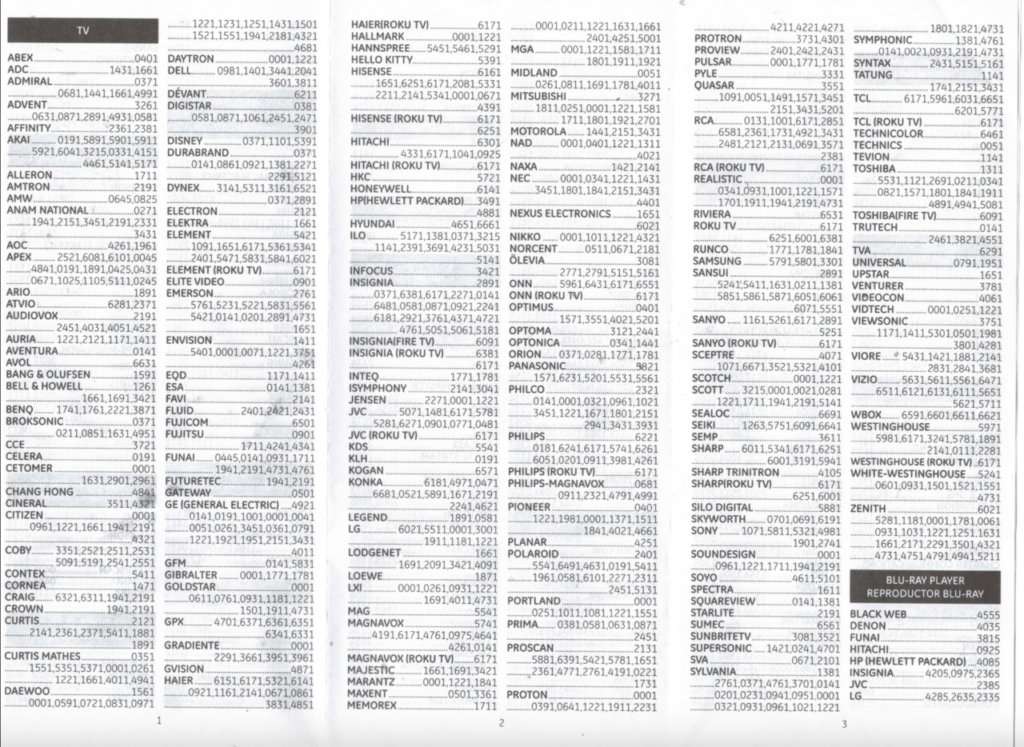
How Can I Find the Exact Code of My TV to Use on a Universal Remote Control?
To find the exact code for your TV to use with a universal remote control, you have a few options:
- User Manual: Check the user manual that came with your remote control. Look for the code section, which typically lists the codes for various devices, including TVs.
- Online Code Lists: Visit websites that provide universal remote control codes. These lists are organized by brand and model. You can search for your TV brand and find the corresponding code. Some popular websites include:
- Universal Remote Codes List
- Finddiffer.com
- Techwalla
- Contact the Manufacturer: Reach out to the manufacturer of your remote control. They may be able to provide you with the specific codes you need.
Related Articles
- Unveiling Innovations: Key Highlights from Geekzilla CES 2023
- Maximizing API Success: The Critical Role of Wireframing and Modeling
- FlipsideViber.net: Your Ultimate Guide to Digital Innovations and Trends
- Plutoscreen.life: Revolutionizing Your Online Experience
- “Does Instagram Send Alerts for Story Screenshots? Find Out!”
- Nvidia Set to Unveil GeForce RTX 40 Super GPUs at CES 2024
People May Ask
How do I program my GE universal remote to my TV?
- Turn on your TV that you want to control with the GE universal remote.
- Press and hold the “Code Search” button on the remote until the indicator light turns on.
- Release the “Code Search” button.
- Press the “TV” button (or the corresponding device button for your TV type).
- Enter the TV code: Use the number buttons to enter the correct code for your TV brand. You can find the codes in the GE remote’s user manual or online code lists.
- Point the remote at your TV and press the “Power” button. If the TV turns off, you’ve successfully programmed the remote!
How do I program a GE universal remote without a code?
If you don’t have a specific TV code, you can try the code search method:
- Follow steps 1-3 from the previous answer.
- Instead of entering a specific code, press the “Power” button repeatedly (about once every 2 seconds) while pointing the remote at your TV.
- When the TV turns off, immediately press the “Enter” or “OK” button to save the code.
Where can I find my remote code?
You can find the remote code for your TV in a few places:
- User Manual: Check the user manual that came with your GE universal remote. It usually includes a list of codes for various devices.
- Online Code Lists: Visit websites that provide universal remote control codes. Search for your TV brand to find the corresponding code.
- Contact the Manufacturer: Reach out to GE or the manufacturer of your remote control. They may be able to provide you with the specific codes you need.

I am a passionate technology and business enthusiast, constantly exploring the intersection where innovation meets entrepreneurship. With a keen eye for emerging trends and a deep understanding of market dynamics, I provide insightful analysis and commentary on the latest advancements shaping the tech industry.
