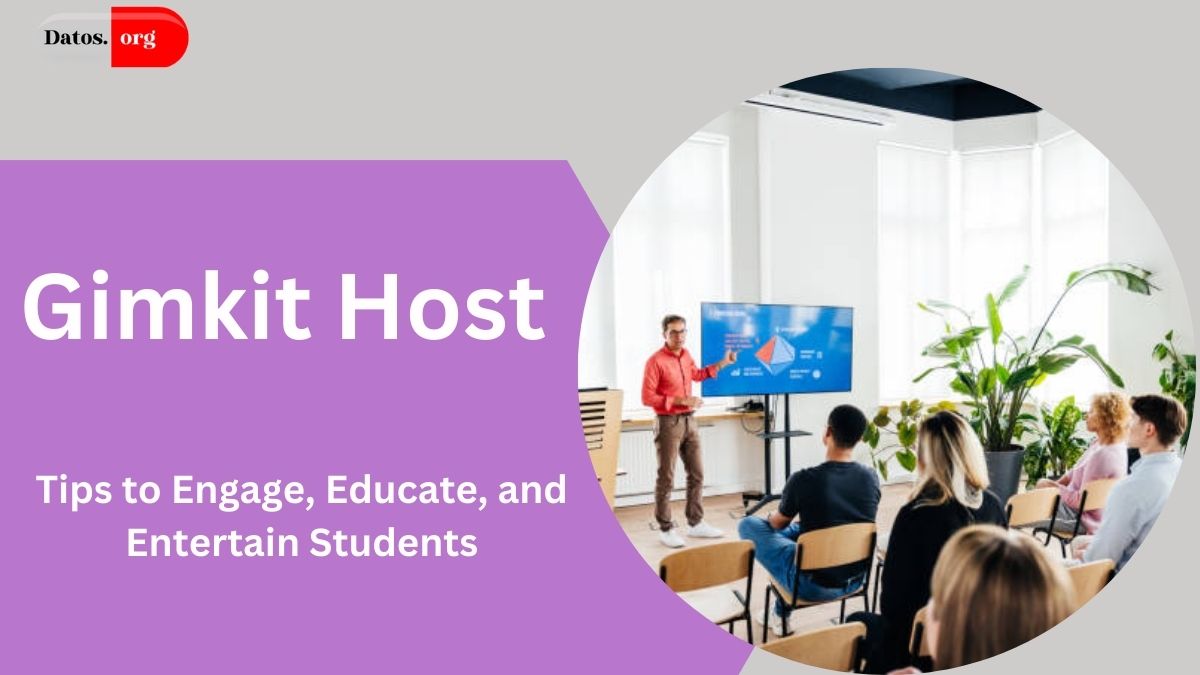Keeping students engaged in today’s classrooms can be challenging, especially when faced with traditional learning methods. Enter Gimkit, a powerful interactive learning platform that combines education with the excitement of gaming.
For teachers, trainers, and educators, Gimkit offers a way to make lessons more dynamic, engaging, and effective through fun, game-based learning experiences. But how can you become a successful Gimkit host?
In this article, we’ll guide you through the steps, tools, and strategies that can help you deliver engaging, educational, and unforgettable Gimkit sessions.
Whether you’re a seasoned teacher or a newbie looking to try something fresh in the classroom, here’s everything you need to know about mastering the art of hosting on Gimkit.
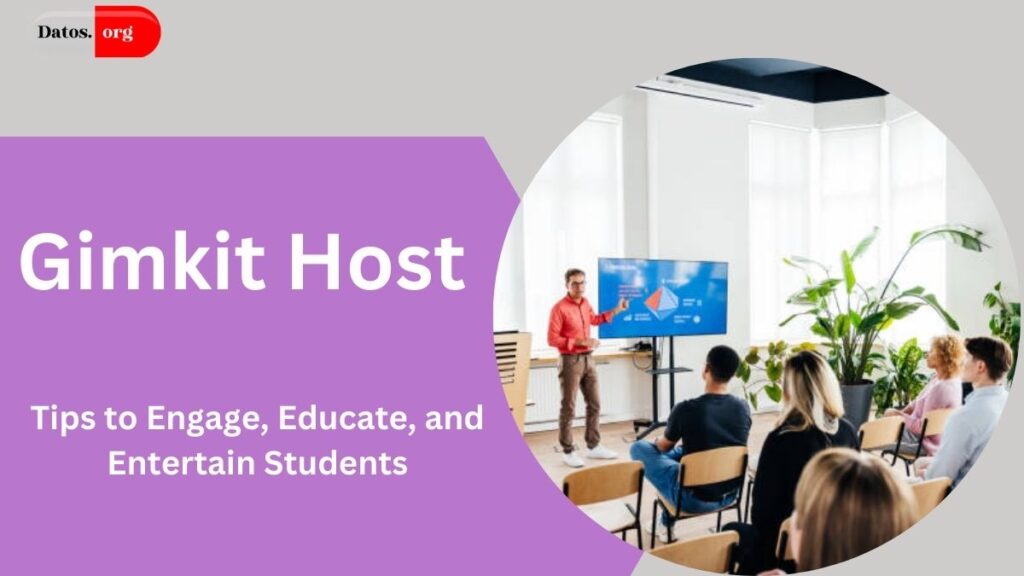
- What Makes Gimkit Unique?
- Key Features of Gimkit:
- Setting Up Your Gimkit Account
- Step 1: Creating Your Account
- Step 2: Exploring the Dashboard
- Step 3: Subscription Plans
- Choosing the Right Game Mode for Your Class
- Tips for Selecting the Best Mode:
- Creating Your First Kit on Gimkit
- Step-by-Step Guide to Kit Creation:
- Engaging Students with Different Game Modes
- Tips for Engaging Students:
- Hosting a Live Game: Step-by-Step
- Step 1: Select Your Kit
- Step 2: Choose a Game Mode
- Step 3: Invite Players
- Step 4: Monitor Progress
- Step 5: Encourage Interaction
- Using Gimkit Reports to Track Progress
- Advanced Features for Hosts
- Integrating Gimkit with Other Tools
- Gamifying Long-Term Learning
- Troubleshooting Common Hosting Issues
- Conclusion
- FAQs
What Makes Gimkit Unique?
Unlike traditional educational platforms, Gimkit blends learning with strategy, competition, and fun. Students don’t just answer questions; they engage in a game where they can earn in-game currency, purchase power-ups, and compete with their peers.
The platform’s competitive and collaborative elements ensure that students remain motivated and invested in their learning.
Key Features of Gimkit:
- Live Games: Host real-time interactive games where students compete against one another.
- Assignments: Create asynchronous games that students can complete at their own pace.
- Power-Ups: Students can earn power-ups to gain advantages in the game.
- Reports: Detailed performance reports allow teachers to track student progress and identify learning gaps.
Setting Up Your Gimkit Account
Step 1: Creating Your Account
To start hosting on Gimkit, you must first create an account. Visit the Gimkit website and sign up using either your email or Google account. After signing up, you’ll be directed to your dashboard to create new “kits” (question sets), manage your games, and access reports.
Step 2: Exploring the Dashboard
The dashboard is your control center for all things Gimkit. Spend some time familiarizing yourself with the layout, from creating kits to reviewing reports. Understanding how the dashboard works will help streamline your game-hosting experience.
Step 3: Subscription Plans
While Gimkit offers a free version, paid subscription plans unlock additional features such as unlimited kits, more game modes, and advanced reporting.
The Gimkit Pro plan starts at $4.99 per month and offers full access to all of Gimkit’s features. Depending on your classroom size and needs, consider whether the free or paid version suits your goals.
MUST READ: Gimkit Home: Unlocking Educational Success Through Gamification
Choosing the Right Game Mode for Your Class
Gimkit offers several game modes, each providing a different experience for students. The mode you choose can significantly impact the level of student engagement and the dynamics of your classroom.
| Game Mode | Description |
|---|---|
| Classic Mode | The standard mode where students answer questions, earn money, and buy upgrades. |
| Team Mode | Students work together in teams, pooling their earnings to purchase upgrades and win as a group. |
| Trust No One | A strategy-based mode where students must find the impostor among their peers while answering questions. |
| Humans vs. Zombies | A survival mode where students answer questions correctly to “outlast” the zombies. |
Tips for Selecting the Best Mode:
- Classic Mode is great for individual competition.
- Team Mode encourages collaboration and teamwork.
- Trust No One adds an element of suspense and critical thinking to the learning process.
- Humans vs. Zombies works well for review sessions or adding a fun twist to your lessons.
Creating Your First Kit on Gimkit
A well-designed kit (question set) is the core of any successful Gimkit session. Kits are essential as they contain the questions students will answer during the game.
Step-by-Step Guide to Kit Creation:
- Start a New Kit: From your dashboard, click on “New Kit” and enter a title, description, and subject.
- Add Questions: You can add multiple-choice questions, text-input questions, or images to your kit. Be sure to write clear, concise questions that align with your learning objectives.
- Customize: To make your kit more interactive and engaging, you can also include hints, answer explanations, and multimedia elements.
Best Practices for Question Writing:
- Keep your questions simple and easy to understand.
- Ensure that each question aligns with your lesson objectives.
- Mix up question types (multiple choice, images, text) to maintain variety and engagement.
Engaging Students with Different Game Modes
To keep students engaged, switching up the game modes and varying your approach is important. Some students thrive in competitive environments, while others enjoy collaboration. Experimenting with different modes ensures that your Gimkit sessions never become repetitive.
Tips for Engaging Students:
- Switch Modes Regularly: Rotate between individual and team-based games to cater to different learning styles.
- Use Power-Ups: Encourage students to use in-game power-ups, which add a layer of strategy to the game and make it more exciting.
- Incorporate Themes: For special events or seasons, you can theme your Gimkit sessions (e.g., a Halloween-themed “Haunted Quiz” using spooky questions and visuals).
Hosting a Live Game: Step-by-Step
Step 1: Select Your Kit
Choose the kit you’ve created for the session, making sure it aligns with the day’s learning objectives.
Step 2: Choose a Game Mode
Depending on the dynamics you want to create, decide whether to run the game in Classic, Team, or another mode.
Step 3: Invite Players
Share the game code with your students. They can join from their own devices (e.g., computers, tablets, or smartphones).
Step 4: Monitor Progress
Once all students are ready, start the game and monitor their progress in real time. You can observe how well they’re doing and even adjust game parameters on the fly.
Step 5: Encourage Interaction
Keep the energy high by encouraging students to celebrate wins, work together, and share their strategies. As a host, your role is to run the game and keep students engaged throughout.
Using Gimkit Reports to Track Progress
One of the strengths of Gimkit is its detailed reporting system. After each game, you’ll receive a report that shows how well students performed, including which questions they struggled with and where they excelled.
Using Reports for Improvement:
- Identify Learning Gaps: Use the data to understand which topics need more review or where students might struggle.
- Track Progress: Over time, you can track students’ progress and adjust your teaching strategies based on their performance.
Advanced Features for Hosts
Integrating Gimkit with Other Tools
Gimkit integrates with several learning management systems (LMS) like Google Classroom. This makes assigning games, tracking progress, and sharing results with parents or colleagues is easier.
Gamifying Long-Term Learning
You can use Gimkit to gamify long-term learning by setting up recurring sessions that gradually increase in difficulty. This keeps students engaged over time and helps reinforce concepts they’ve learned in previous sessions.
Troubleshooting Common Hosting Issues
- Technical Glitches: If students experience technical issues like slow internet, ensure they’re on a stable connection. Always have a backup plan, such as a second device or an alternate activity.
- Student Misconduct: Set clear expectations for appropriate behaviour in the game. If a student becomes disruptive, you can temporarily mute or remove them from the session.
Conclusion
Being a successful Gimkit host is about more than just creating games; it’s about creating memorable, engaging, and educational experiences. You can transform your classroom into a fun, interactive learning environment by understanding the platform, choosing the right game modes, and using student feedback and reports to improve.
With these tools and strategies, you’ll be well on your way to becoming a master Gimkit host who knows how to keep students excited about learning.
FAQs
1. What is Gimkit?
Gimkit is an interactive learning platform where students participate in game-based quizzes to reinforce classroom lessons. It adds excitement to learning by incorporating elements of strategy and competition.
2. How do I create my first Gimkit kit?
Start by signing up for Gimkit and accessing your dashboard. From there, click “New Kit,” and start adding questions. You can customize the kit with multiple-choice questions, images, or text answers.
3. Can I host a game for free on Gimkit?
Yes, Gimkit offers a free version for hosting games. However, it has some limitations, such as fewer game modes and customization options. To get more features, you can upgrade to Gimkit Pro.
4. How can I engage students during a Gimkit game?
You can keep students engaged by using interactive game modes, encouraging competition or teamwork, switching up the game format, and offering rewards like badges or classroom recognition for high achievers.
5. What are the best practices for hosting a Gimkit game?
Best practices include preparing your kit in advance, choosing the appropriate game mode, testing your setup, keeping the energy high during the game, and utilizing reports afterwards to gauge student performance.
6. How do I troubleshoot technical issues during a Gimkit game?
Before starting the game, ensure all devices are updated and connected to a stable internet source. If problems arise, have a backup activity ready or use an alternative device to keep the session running smoothly.
7. Is Gimkit suitable for all age groups?
Yes, Gimkit can be tailored to different age groups by adjusting the difficulty of the questions and selecting appropriate game modes. Depending on how the kits are designed, they work well for K 12 students and beyond.
8. How can I use Gimkit for remote learning?
Gimkit is ideal for remote learning. You can host virtual games through videoconferencing tools and share game codes so students can join from home. Features like power-ups and live leaderboards keep students engaged.
9. What advanced features should I explore as a Gimkit host?
Explore features like detailed reporting, game customization, and integration with educational tools like Google Classroom. These can help streamline your workflow and offer deeper insights into student performance.
10. How do I stay updated on new Gimkit features?
You can stay updated on new features by following Gimkit’s blog, joining their social media channels, and participating in educator forums where teachers share tips and strategies for using the platform effectively.

I am a passionate technology and business enthusiast, constantly exploring the intersection where innovation meets entrepreneurship. With a keen eye for emerging trends and a deep understanding of market dynamics, I provide insightful analysis and commentary on the latest advancements shaping the tech industry.