Spotify’s Listening History feature is a handy tool that allows users to see all the tracks, albums, and podcasts they’ve been listening to.
While the popular Spotify Wrapped feature gives an annual summary of your music stats, you don’t have to wait until the end of the year to access your listening data. Spotify lets you check your listening history anytime, and the process is simple across both mobile and desktop platforms.
In this 2024 guide, we will walk you through how to see your Spotify listening history on Android, iOS, and PC, and explore some useful features and limitations of this tool. By the end of this article, you’ll be able to track your recent music and podcasts and even use third-party apps to dive deeper into your stats.
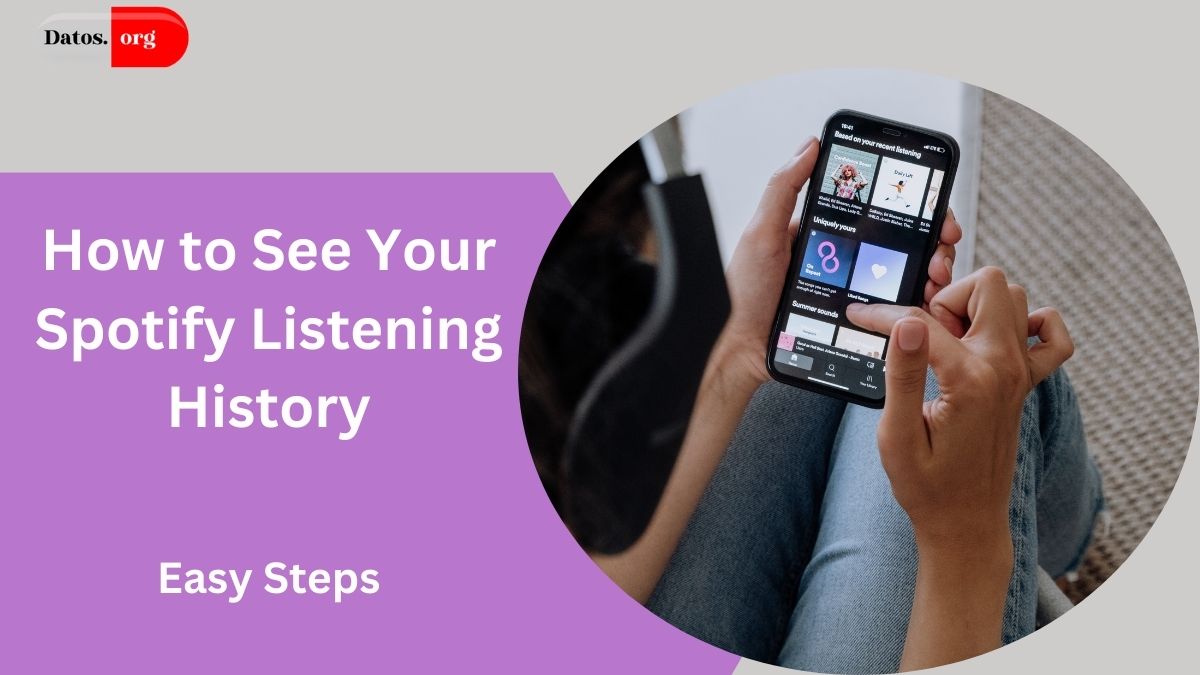
- Why Check Your Spotify Listening History?
- How to See Your Spotify Listening History on Android and iOS
- Step 1: Open the Spotify App
- Step 2: Navigate to Your Profile
- Step 3: Find the Listening History Section
- Step 4: Explore Your Listening History
- Limitations on Mobile
- How to See Your Spotify Listening History on PC (Web and Desktop)
- Step 1: Open the Spotify Web Player or Desktop App
- Step 2: Navigate to the Home Page
- Step 3: Find the Recently Played Section
- Step 4: Explore Your Full History
- Advantages of Using Desktop or Web
- Limitations on PC
- Third-Party Tools to Track Spotify Listening History
- 1. Last.fm
- 2. Stats.fm (Formerly Spotistats)
- 3. Spotify Wrapped (Annual Summary)
- Frequently Asked Questions (FAQs)
- 1. Can I see how many times I’ve listened to a specific song on Spotify?
- 2. Can I delete my Spotify listening history?
- 3. Why is my Spotify listening history not showing up?
- Conclusion
Why Check Your Spotify Listening History?
Spotify’s listening history feature is more than just a nostalgic trip through your recently played tracks. It offers several practical benefits, such as:
- Revisiting Favorites: Maybe you stumbled across a great song or podcast and want to play it again but forgot the name. Checking your listening history lets you easily find and replay those tracks.
- Tracking Trends: Are you curious about how your music taste changes over time? Your listening history helps you see what genres or artists you’ve been vibing to in recent days or weeks.
- Playlists and Curation: Sometimes, your listening history can inspire you to create new playlists based on your current mood or trends in your music consumption.
Now that we know why this feature is important, let’s dive into how you can access it across different platforms.
How to See Your Spotify Listening History on Android and iOS
Spotify’s mobile app for Android and iOS is nearly identical in terms of features, making the process for checking your listening history the same on both devices. Here’s how you can access it:
Step 1: Open the Spotify App
Begin by launching the Spotify app on your Android or iOS device. Make sure you’re logged into the account where your listening history is saved.
Once you’re on the main home screen, tap on the profile icon located in the top left corner of the screen. This will take you to your account’s overview page, where you can access various settings and statistics.
Step 3: Find the Listening History Section
On the profile page, you’ll see a tab labeled Listening History. Tap on this tab to access your recently played tracks. You will now see a chronological list of all the songs, albums, and podcasts you’ve listened to recently.
Step 4: Explore Your Listening History
Spotify will display all your listening history here, allowing you to scroll through and replay any tracks you want. The history shows a time-stamped list, making it easy to pinpoint exactly when you listened to a particular song or episode. You can tap on any track to start listening to it again.
MUST READ:
- Viral Spotify Bedroom Trend: How to Create Your Custom Music-Inspired Room
- Spotify DNA Chart: How to Visualize and Customize Your Listening Habits
Limitations on Mobile
While you can view your Spotify listening history on mobile devices, there are a few limitations:
- You cannot see the full listening history beyond a certain timeframe. Spotify only stores a limited history on mobile devices, typically displaying what you’ve listened to in the last few days.
- You won’t be able to delete your listening history on mobile, as this functionality is not available.
If you want a deeper dive into your listening history or need to see a longer timeline, it’s best to check it on Spotify’s desktop or web platforms.
How to See Your Spotify Listening History on PC (Web and Desktop)
If you’re using Spotify on a PC, either through the desktop app or the web player, accessing your listening history is slightly different from the mobile experience. Here’s how you can check it on both:
Step 1: Open the Spotify Web Player or Desktop App
On your PC, you can either use the Spotify web player by going to Spotify’s website or open the desktop app if you have it installed.
Once logged in, go to the Home tab, located on the left sidebar of both the web player and the desktop app. This is where you’ll find all your recent activity and recommendations.
Step 3: Find the Recently Played Section
On the home page, you will see a section titled Recently Played. This section displays your most recently played tracks, albums, and playlists. If you want to see more than just a few items, click on the Show All button next to this section.
Step 4: Explore Your Full History
Clicking Show All will expand the list, allowing you to see a more comprehensive history of everything you’ve been listening to. You can scroll through this list and click on any track or playlist to revisit it.
Advantages of Using Desktop or Web
Compared to mobile, checking your Spotify history on a PC provides a few advantages:
- Longer History: You can view more of your listening history on the desktop version than on mobile. This can be especially useful if you want to go back weeks or even months to revisit a song or podcast.
- Easier Navigation: The larger screen and user interface on desktop make it easier to scroll through your history and explore past tracks.
Limitations on PC
Even though the desktop version offers more access to your listening history, there are still some limitations:
- No Delete Option: Unlike mobile, Spotify’s desktop or web versions do not allow you to delete your listening history.
- Inconsistent Syncing: Sometimes, you might notice that your listening history is not fully synced across platforms. Tracks that you played on mobile might not show up in the web or desktop player and vice versa.
Third-Party Tools to Track Spotify Listening History
If Spotify’s built-in tools for tracking your listening history feel limited, several third-party services can help you get more detailed insights into your listening habits. Here are some of the best tools to consider:
1. Last.fm
Last.fm is a popular service that has been tracking music listening habits for years. By connecting your Spotify account to Last.fm, you can get a more detailed and long-term view of your listening history. This includes how many times you’ve listened to specific tracks, your top artists over time, and more.
- How to Use: Visit Last.fm, create an account, and link it to your Spotify account. The service will start tracking your listening habits, providing detailed stats and historical data.
2. Stats.fm (Formerly Spotistats)
Stats.fm (previously known as Spotistats) is another useful app that gives you detailed stats on your Spotify listening history. You can see your most-played songs, albums, and artists and even track how many times you’ve listened to specific tracks.
- How to Use: Download the Stats.fm app from the Google Play Store or Apple App Store and link your Spotify account. The app will pull in all your Spotify data, giving you access to detailed insights that aren’t available in the Spotify app itself.
3. Spotify Wrapped (Annual Summary)
Although not a third-party app, Spotify Wrapped deserves a mention. Released every December, Spotify Wrapped gives you a summary of your music listening stats for the entire year. It highlights your top artists, songs, and genres, offering an entertaining way to reflect on your music journey. While it doesn’t provide real-time stats, it’s one of the most anticipated features among Spotify users each year.
Frequently Asked Questions (FAQs)
1. Can I see how many times I’ve listened to a specific song on Spotify?
Unfortunately, Spotify does not provide an option to see how many times you’ve listened to a specific track. You can only see the overall view count for songs, which shows how many times the track has been streamed globally. For personal stats, you’ll need to use third-party services like Last.fm or Stats.fm.
2. Can I delete my Spotify listening history?
Currently, Spotify does not allow users to delete their listening history. However, you can activate a Private Session to temporarily stop Spotify from recording your listening habits. To do this on mobile, go to Settings and Privacy → Privacy and Social → Private Session.
3. Why is my Spotify listening history not showing up?
If you notice your Spotify listening history is incomplete or missing, it could be due to syncing issues between platforms. Try refreshing your app or logging in and out to see if that resolves the problem. Sometimes, recent tracks take a few minutes to appear in your history.
Conclusion
Spotify’s listening history feature is a great way to reflect on your music journey, whether you’re trying to find a specific song you loved or simply curious about your listening habits. While the mobile and desktop versions offer quick access to recent tracks, using third-party services like Last.fm and Stats.fm can unlock deeper insights and long-term data.
Whether you’re building new playlists or just indulging in a trip down memory lane, having access to your Spotify history can enhance your music experience. With this 2024 guide, you now know how to access your history on different platforms, along with tips for using external tools to track even more data.

I am a passionate technology and business enthusiast, constantly exploring the intersection where innovation meets entrepreneurship. With a keen eye for emerging trends and a deep understanding of market dynamics, I provide insightful analysis and commentary on the latest advancements shaping the tech industry.