Discord has revolutionized how we communicate online, offering versatile features for gaming, work, and social interactions. Among its unique offerings is the “Idle” status, a subtle yet significant aspect of online presence on the platform.
Whether you’re new to Discord or a seasoned user, understanding the “Idle” status can enhance your experience and help you communicate effectively within the Discord community.
In this guide, we’ll delve into what “Idle” means, how it works, and how it shapes interactions on Discord.
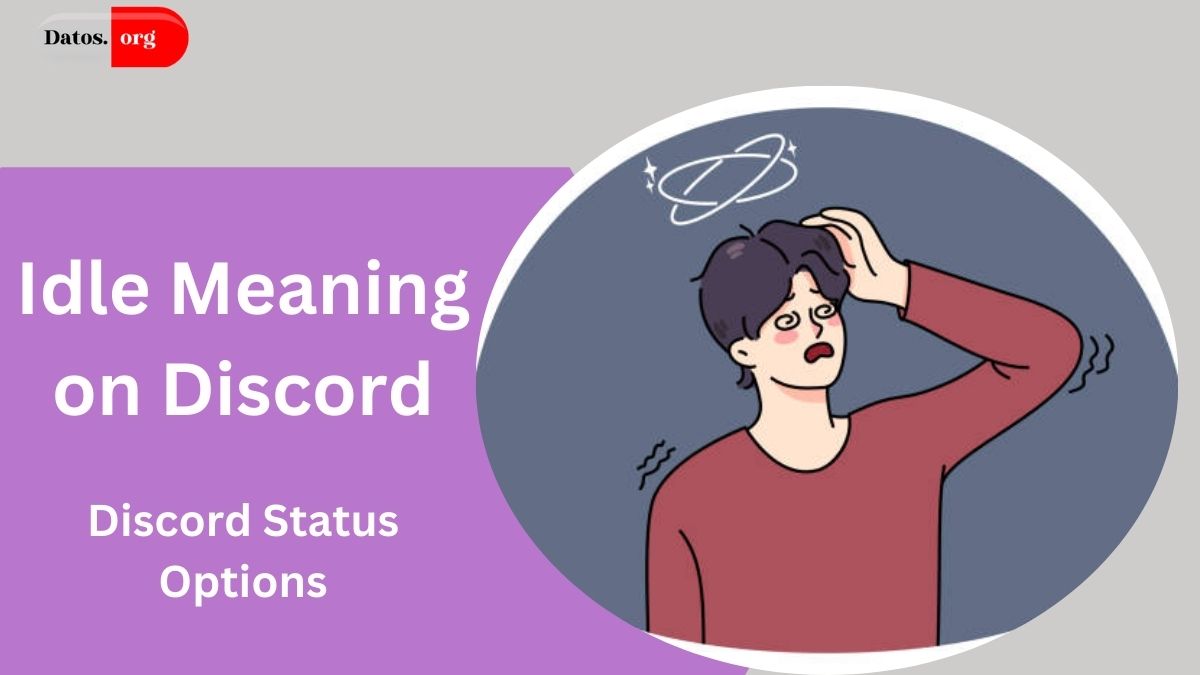
- What Does Idle Mean on Discord?
- Discord Status Options
- How to Set Your Status to Idle on Discord
- On Desktop (Windows/Mac/Linux)
- On Smartphone (iOS/Android)
- How Long Before Discord Sets Your Status to Idle?
- Why Use the Idle Status?
- How Does Idle Status Differ from Other Statuses?
- The Significance of Idle Status in Discord Communities
- FAQs About Idle Status
- Conclusion
What Does Idle Mean on Discord?
The “Idle” status on Discord indicates that a user is logged into their account but inactive for a certain period. Represented by a yellow crescent icon, this status shows that the user may not respond immediately, as they are likely away from their device.
Discord automatically sets the “Idle” status when it detects inactivity for a predefined time. For example, if you’re logged into Discord but don’t interact with the app or your device, your status changes from Online (green icon) to Idle (yellow icon).
This feature helps other users understand whether you’re available for communication or might be slow to respond.
Discord Status Options
Discord provides several status options to indicate your availability:
- Online (Green Icon):
- Indicates active engagement with Discord.
- You are available for communication.
- Idle (Yellow Crescent):
- Automatically activated after a period of inactivity.
- Suggests you are logged in but not actively using Discord.
- Do Not Disturb (Red Circle):
- Manually set by the user.
- Disables notifications, signaling you prefer not to be interrupted.
- Invisible (Gray Circle):
- Manually set by the user.
- Makes you appear offline to others while allowing you to use Discord discreetly.
- Custom Status:
- Personalized messages that can include emojis.
- Ideal for adding context, such as “In a meeting” or “Back in 10 mins.”
How to Set Your Status to Idle on Discord
You can set your status to “Idle” manually or rely on Discord’s automatic detection. Below are the steps to manually set your status on different devices:
On Desktop (Windows/Mac/Linux)
- Open the Discord app or website.
- Click on your profile picture in the bottom-left corner.
- From the pop-up menu, select Idle.
On Smartphone (iOS/Android)
- Open the Discord app on your phone.
- Tap the three horizontal bars in the top-left corner to access the menu.
- Tap your profile picture in the bottom-right corner.
- Select Set Status and choose Idle from the options.
How Long Before Discord Sets Your Status to Idle?
By default, Discord sets your status to Idle after a few minutes of inactivity. However, this duration can vary depending on your device settings and activity.
Why Use the Idle Status?
The Idle status serves several purposes:
- Transparency:
- Lets others know you might be slow to respond.
- Auto-Detection:
- Reduces the need to manually update your status when stepping away briefly.
- Efficient Communication:
- Helps users interpret your availability without guessing.
How Does Idle Status Differ from Other Statuses?
| Status | Icon | Description | Notifications |
|---|---|---|---|
| Online | Green Circle | Active and available. | Enabled |
| Idle | Yellow Crescent | Logged in but inactive for a while. | Enabled |
| Do Not Disturb | Red Circle | Prefers no interruptions. | Disabled |
| Invisible | Gray Circle | Appears offline but actively using Discord. | Enabled (Discreetly) |
The Significance of Idle Status in Discord Communities
The Idle status plays a subtle but vital role in community interactions. It bridges the gap between being fully active and entirely absent, giving others a cue about your availability.
- For Gamers: Helps teammates understand if you’re temporarily AFK (Away From Keyboard).
- For Workspaces: Communicates short breaks during collaborative tasks.
- For Social Groups: Indicates when someone might be present but not fully engaged.
FAQs About Idle Status
1. Can I manually set my status to Idle?
Yes, you can manually set your status to Idle by accessing the status menu and selecting Idle.
2. How long does it take for Discord to set my status to Idle automatically?
This varies but generally happens after a few minutes of inactivity.
3. Does the Idle status affect notifications?
No, you will still receive notifications while Idle.
4. Can I customize the Idle status icon or message?
No, the Idle icon and designation are fixed. However, you can use a Custom Status for added context.
Conclusion
Discord’s Idle status is a practical feature that balances activity and presence within the platform. By indicating periods of inactivity, it helps streamline communication and manage expectations. Whether you’re gaming, collaborating on projects, or engaging socially, understanding and utilizing the Idle status enhances your Discord experience.
Click here to know more.

I am a passionate technology and business enthusiast, constantly exploring the intersection where innovation meets entrepreneurship. With a keen eye for emerging trends and a deep understanding of market dynamics, I provide insightful analysis and commentary on the latest advancements shaping the tech industry.