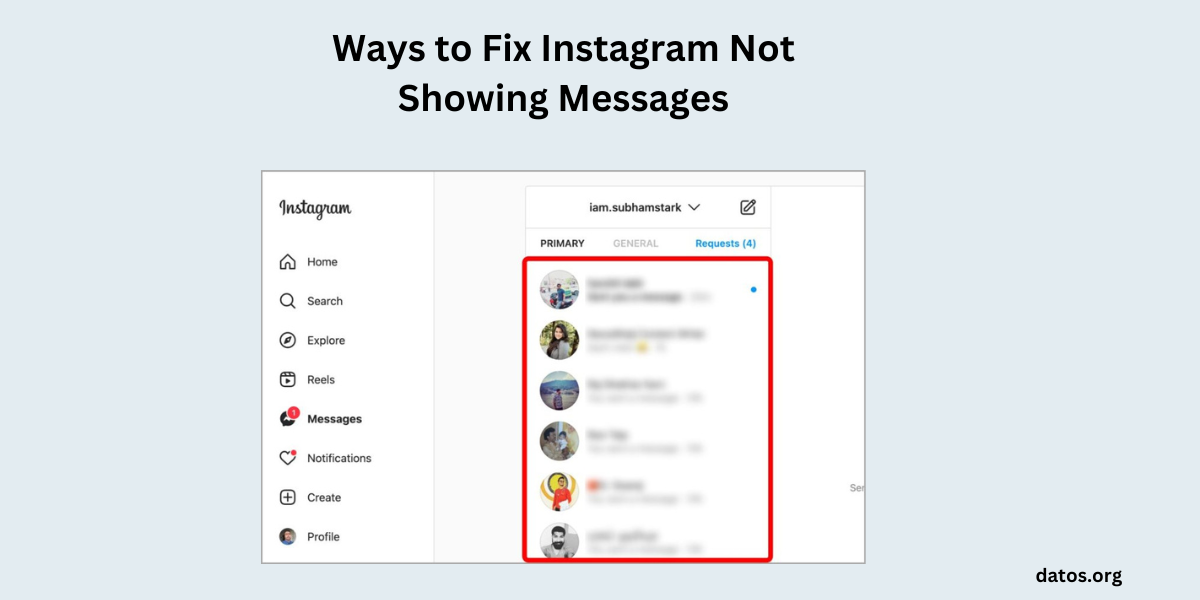Instagram is a popular social media platform that allows users to share photos, videos, and messages. However, sometimes, you might encounter issues with Instagram not showing messages. Here are some ways to fix this issue:
- What are the Ways to Fix Instagram Not Showing Messages
- Check Internet Connection
- Try Instagram Web
- Message Was Unsent
- Unmute DM
- Unblock Person
- Enable App Notifications for Instagram
- Reset Instagram App
- Enable Background Data for Instagram
- Turn Off Low Power/Battery Saving Mode
- Disable Pause All Notifications
- Enable Messages Notification (Account Level)
- Limited by Instagram
- People May Ask
- Why can’t I see messages on Instagram?
- What should I do if Instagram is not showing messages?
- Why does Instagram say I have messages, but I do not?
- How do I remove the message notification when there are no messages on Instagram?
What are the Ways to Fix Instagram Not Showing Messages
Here are some ways to fix Instagram not showing messages. Here are:
Check Internet Connection
Ensure that your device is connected to the internet. You can check this by trying to open a webpage in your browser. If the page does not load, try resetting your router or contacting your internet service provider.
Try Instagram Web
If the Instagram app is not working, try using Instagram on a web browser. You can access Instagram Web by typing www.instagram.com into your browser’s address bar.
Message Was Unsent
If a message disappears from your Instagram DMs, it might be because the sender unsent the message. Instagram allows users to unsend messages, which removes them from both the sender’s and the recipient’s DMs.
Steps to unsent message:
On Mobile:
- Launch the Instagram app on your phone.
- Tap the Message icon in the app’s top-right corner.
- Select the conversation from which you want to remove a message.
- Find the actual message to delete.
- Tap and hold the message and choose “Unsend.”
- Instagram will not display a prompt, so make sure you are okay with losing the message permanently when you tap “Unsend.”
On Desktop:
- Launch your preferred web browser and open Instagram.
- Sign in to your account if you have not already.
- Click the Message icon in Instagram’s top-right corner.
- Select a conversation and find the message you want to delete.
- Hover your cursor over this message and click the three-dot menu.
- Choose “Unsend” in the menu that opens.
- You will see an “Unsend Message?” prompt. Confirm your choice by clicking “Unsend.”
Checkout More
- Mastering TitaniumShare.life: Your Essential Guide
- Why Influencers are Essential to Modern Social Media Marketing
- Must-Know Social Media Marketing Stats to Enhance Your Strategy
- Benefits and Costs of Social Media Marketing Services: A Comprehensive Guide
- Mastering Social Media: Building an Authentic Personal Brand
- Keezy.co and Luther: A New Era of Mastering Social Media Trends
- Exploring Dumpor Instagram Story Viewer Anonymously
- MaximizeCache.shop: Unlocking Your Website’s Full Potential
Unmute DM
If you have muted a conversation on Instagram, you will not receive notifications for new messages. To unmute a conversation, go to your DMs, swipe left on the conversation, and tap “Unmute”.
Steps to unmute DM:
- Open the Instagram App.
- On your Instagram home page, go to your DM Inbox by tapping on the paper aeroplane icon on the top right-hand corner of your screen.
- Once in your inbox, you will see the list of your conversations.
- Find the related chat and user you want to unmute from your list of conversations.
Unblock Person
If you have blocked someone on Instagram, you will not be able to see their messages. To unblock a person, go to their profile, tap on the three dots in the top right corner, and select “Unblock”.
Steps to unblock a person on Instagram:
On Mobile:
- Open the Instagram App.
- Tap your profile tab. It is in the bottom-right corner of the screen.
- Tap ☰. It is on the upper-right side of the window.
- Tap Settings.
- Scroll down and tap Blocked Accounts.
- Select a user. Tap the profile of the person whom you want to unblock.
- Tap Unblock. This option is a blue button near the top of the screen.
On Desktop:
- Launch your preferred web browser and open Instagram.
- Sign in to your account if you have not already.
- Click the Message icon in Instagram’s top-right corner.
- Select a conversation and find the message you want to delete.
- Hover your cursor over this message and click the three-dot menu.
- Choose “Unblock” in the menu that opens.
- You will see an “Unblock Message?” prompt. Confirm your choice by clicking “Unblock.”
Enable App Notifications for Instagram
Ensure that your device’s settings allow notifications from Instagram. You can usually find this option in your device’s settings under “Notifications”.
Here are the steps to enable app notifications for Instagram:
- Open the Instagram app on your mobile device and tap the Profile icon in the bottom right corner of the screen.
- On your profile page, tap the hamburger menu in the upper-right corner.
- Tap Settings in the slide-out menu that appears.
- On the Settings screen, tap Notifications.
- First, ensure that the Pause All option is turned off (gray). If it is on, you will not receive any notifications for the time frame you specified.
- Tap Posts, Stories and Comments.
- Scroll to the bottom of the page and tap Additional options in system settings.
- Turn on the All Instagram notifications toggle by tapping it.
If you are an iOS user, you may have to go to Settings > Notifications and tap the Instagram app to adjust settings1. You can also turn on post notifications for specific accounts.
Reset Instagram App
If Instagram is still not showing messages, try resetting the app. On most devices, you can do this by going to your device’s settings, finding Instagram in your list of apps, and selecting “Clear cache” or “Clear data”.
On Android:
- Open the Settings app on your Android phone.
- Scroll down and select Apps.
- On your app list, find Instagram and tap it.
- On the app page, choose Storage.
- When the Storage page opens, in the bottom-right corner, tap Clear Cache.
On iPhone:
- Find Instagram on your iPhone’s home screen.
- Tap and hold the app.
- On older versions of iOS, you will need to select the X in the corner and then tap Delete in the prompt.
- On newer versions of iOS, you will need to tap and hold the app and then select Remove App from the menu.
- Then, tap Delete App again in the prompt.
- Instagram is now uninstalled on your iPhone. To redownload it, visit the App Store.
Enable Background Data for Instagram
Ensure that Instagram is allowed to use data in the background. You can usually find this option in your device’s settings under “Data usage”.
Here are the steps to enable background data for Instagram:
On Android:
- Navigate to your phone’s Settings.
- Go to Apps & Notifications.
- Select Instagram and choose Mobile data and Wi-Fi.
- Toggle the switch for Background data to On.
On iOS:
- Open the Settings app on your iPhone.
- Scroll down and tap on Instagram.
- Tap on the toggle next to Background App Refresh to enable it.
Turn Off Low Power/Battery Saving Mode
Some devices limit background data usage when in low power or battery-saving mode. Ensure that this mode is turned off if you are having trouble receiving Instagram messages.
Here are the steps to turn off low power/battery saving mode:
- Click the battery icon on the right side of the Taskbar.
- Select Battery settings.
- Scroll down to the Battery saver section, and disable the check box next to Turn battery saver on automatically if my battery falls below.
- Right-click the battery icon in the right-hand of the Taskbar, and select Power Options.
- On the left side panel, select Create a Power Plan.
- Under Create a Power Plan, select High Performance.
- In the Plan name field, name the plan Power Savings Off and select Next.
- In the next window, change all settings for power savings to Never for both On battery and Plugged in.
- Select Create when done.
- Select Change plan settings to the right of your newly created power plan.
- In the plan settings window, select Change advanced power settings.
- Scroll down to the Hard disk and expand it.
- Change the Turn off hard disk after setting to Never for both On battery and Plugged in.
Disable Pause All Notifications
Instagram has a “Pause All” notifications feature, which could prevent you from seeing new messages. Check your Instagram settings to ensure this feature is turned off.
Here are the steps to disable and pause all notifications:
- Open Instagram on your phone and go to your profile page.
- Tap the menu (hamburger) icon.
- From the pop-up menu, access Settings and Privacy and go to Notifications.
- Tap the toggle next to “Pause all” to disable it.
Enable Messages Notification (Account Level)
Instagram allows you to customize notifications for each account you follow. Ensure that message notifications are enabled for the accounts from which you want to receive messages.
Limited by Instagram
Sometimes, Instagram might limit some features if they suspect suspicious activity on your account. If you think this might be the case, try contacting Instagram support.
People May Ask
Why can’t I see messages on Instagram?
There could be many reasons why you are not seeing messages from other Instagram users. It could be due to issues with your internet connection, the Instagram app itself, or user actions like unsending messages, muting, or blocking.
What should I do if Instagram is not showing messages?
Here are some solutions:
- Check your internet connection.
- Try accessing your messages on the Instagram web app.
- Check if the message was unsent.
- Unmute the person’s DM.
- Unblock the person.
- Enable app notifications for Instagram.
- Reset the Instagram app.
- Enable background data for Instagram.
- Turn off low power/battery saving mode.
- Disable pause all notifications.
- Enable message notifications at the account level.
Why does Instagram say I have messages, but I do not?
This could be due to a glitch in the app or inaccurate notifications. You can refresh the chat page, restarting the app, scrolling through your messages to make sure you did not miss one, reinstalling the app, or offloading it to clear the corrupted cache.
How do I remove the message notification when there are no messages on Instagram?
You can refresh your messages, close the app and reopen it, force stops Instagram (for Android users) or offload Instagram (for iPhone users).

I am a passionate technology and business enthusiast, constantly exploring the intersection where innovation meets entrepreneurship. With a keen eye for emerging trends and a deep understanding of market dynamics, I provide insightful analysis and commentary on the latest advancements shaping the tech industry.